time mapping and the 30/30 app - part 1 - introduction
Recently I watched Joshua LaPorte's video on his time mapping for 2014.
I was so inspired, I decided to do something similar but using the 30/30 app instead of an Excel file.
This is the first of a 2-part series on my system, hope you like it.
Being the nerd that I am, I immediately opened up Excel and began mapping my own day.
I was surprised to find that, like Joshua, I only had around 2 hours a day of free time.
Obviously I've over-allocated some of the tasks eg. I don't need 15 minutes to feed the cat. But over-estimating is always better than running over time.
This time map is also overly optimistic. I've never had any regular exercise regime and I don't think I have been able get to bed before midnight for years.
But this really showed me why I go to bed so late; I've always assumed that I have more free time than I did and before I know it, it's 3am.
For this new year, I hope to increase my sleep and exercise time by following this time map.
But I knew I wouldn't be working with Excel. It's too rigid; tasks are all allocated in time-specific slots and it doesn't easily adapt to changes, eg. dinner might get rescheduled to an earlier or later time.
 I originally got this app to help implement the (10+2)*5 procrastination hack.
I originally got this app to help implement the (10+2)*5 procrastination hack.
The idea is you trick your mind into completely focusing on one task for 10 minutes, after which you reward yourself with a 2-minute break to do whatever you want.
You repeat this four more times and an hour of your work day would have passed, and four tasks would have been moved forward towards completion.
If you are a person who needs some help with getting past their procrastination, whether at work or at home, I highly recommend reading Merlin Mann's article on this hack.
To start, I enter in all the tasks that need to happen between when I get home from work till when I begin winding down for bed.[^I've discovered that having a pre-sleep routine (like reading for 15 minutes in bed) helps slow my mind down, so it's not buzzing around when I'm trying to sleep.] I don't plan on using a time map during work; that goes into my asana task manager.
Now on the top left of the app's display (marked by a blue frame in the screenshot), you can see how long all your task would take.
 When you actually start the timer, this number on the top left turns into real time; the time it will be when all your tasks are done.
When you actually start the timer, this number on the top left turns into real time; the time it will be when all your tasks are done.
 This is perfect for my time mapping, because I can see - as I complete tasks early, or delay the onset of the next task - what time my day finishes.
This is perfect for my time mapping, because I can see - as I complete tasks early, or delay the onset of the next task - what time my day finishes.
Since I aim to sleep at midnight, the screenshot on the left shows me I pretty much on target, as long as I follow the schedule I have left on the screen.
 Sounds: As the name suggests, this lets you select the type of sound for your notifications[^In the old version of 30/30 (version 2.0.1) there was an issue with the app's notification sound being quite soft when you have the app running in the background. This issue has been fixed since version 2.1, you just need to make sure that sounds is turned on in your Settings -> Notification Centre.].
Sounds: As the name suggests, this lets you select the type of sound for your notifications[^In the old version of 30/30 (version 2.0.1) there was an issue with the app's notification sound being quite soft when you have the app running in the background. This issue has been fixed since version 2.1, you just need to make sure that sounds is turned on in your Settings -> Notification Centre.].
Show Duration: This ensures the total duration of all your tasks shows up in the top left corner of the app
Show Time: This toggles the display of the start and stop time of each task still remaining on your list of to-do's.
Auto-Pause: If this was turned off, once one task is completed, the timer for the next task would start. I usually leave this on; I rather manually start the timer for the next task, confirming that I've actually moved on to the next task. This keeps me accountable for whether I stay on track or not.
Auto-Loop: This is similar to auto-pause, just that if you have it off, your list would automatically restart after it's completed all the tasks in the list. I usually keep this off.
So that's the introduction to the system, in the following posts I would explain how I set up the time map and how I use it on a day to day basis.
I was so inspired, I decided to do something similar but using the 30/30 app instead of an Excel file.
This is the first of a 2-part series on my system, hope you like it.
The background
As I mentioned, I recently watched LaPorte's video:Being the nerd that I am, I immediately opened up Excel and began mapping my own day.
I was surprised to find that, like Joshua, I only had around 2 hours a day of free time.
Obviously I've over-allocated some of the tasks eg. I don't need 15 minutes to feed the cat. But over-estimating is always better than running over time.
This time map is also overly optimistic. I've never had any regular exercise regime and I don't think I have been able get to bed before midnight for years.
But this really showed me why I go to bed so late; I've always assumed that I have more free time than I did and before I know it, it's 3am.
For this new year, I hope to increase my sleep and exercise time by following this time map.
But I knew I wouldn't be working with Excel. It's too rigid; tasks are all allocated in time-specific slots and it doesn't easily adapt to changes, eg. dinner might get rescheduled to an earlier or later time.
Introducing the 30/30 app.
The 30/30 app is a colourful little app designed by Biary Hammer.The idea is you trick your mind into completely focusing on one task for 10 minutes, after which you reward yourself with a 2-minute break to do whatever you want.
You repeat this four more times and an hour of your work day would have passed, and four tasks would have been moved forward towards completion.
If you are a person who needs some help with getting past their procrastination, whether at work or at home, I highly recommend reading Merlin Mann's article on this hack.
30/30 app + Time Mapping
So when looking for an alternative way of keeping track of my time map, I figured that the 30/30 app would be just what I needed.To start, I enter in all the tasks that need to happen between when I get home from work till when I begin winding down for bed.[^I've discovered that having a pre-sleep routine (like reading for 15 minutes in bed) helps slow my mind down, so it's not buzzing around when I'm trying to sleep.] I don't plan on using a time map during work; that goes into my asana task manager.
Now on the top left of the app's display (marked by a blue frame in the screenshot), you can see how long all your task would take.
Since I aim to sleep at midnight, the screenshot on the left shows me I pretty much on target, as long as I follow the schedule I have left on the screen.
App Options
The app has a few options that really works to customise the way I track my time map. The screenshot on the right shows how I set up my 30/30 app.Show Duration: This ensures the total duration of all your tasks shows up in the top left corner of the app
Show Time: This toggles the display of the start and stop time of each task still remaining on your list of to-do's.
Auto-Pause: If this was turned off, once one task is completed, the timer for the next task would start. I usually leave this on; I rather manually start the timer for the next task, confirming that I've actually moved on to the next task. This keeps me accountable for whether I stay on track or not.
Auto-Loop: This is similar to auto-pause, just that if you have it off, your list would automatically restart after it's completed all the tasks in the list. I usually keep this off.
So that's the introduction to the system, in the following posts I would explain how I set up the time map and how I use it on a day to day basis.
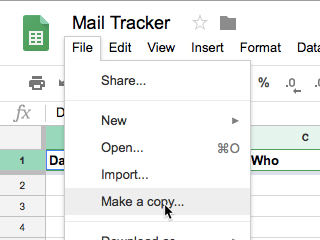
I time mapped a year or so back and found it really helpful to work out where my time was going. From that I made some pretty big changes to ensure that the things I really needed to do were getting done. For example, I always used to exercise in the evening, but more often than not, something would get in the way and it wouldn't happen. Now I exercise before work in the morning, and it is done, nothing can get in the way, and I feel awake and supercharged for the day. It has also helped my stress levels during the day. Good luck! It would be great to have an update with any conclusions you come to.
ReplyDeleteSorry for taking so long to reply. I was hoping to reply to your message with a link to the latest instalment to this series. Unfortunately I'm still in the middle of writing that. I'll link to it as soon as I have an update.Thanks for visiting the site!
ReplyDelete[…] you haven’t read it yet, in my previous post, I introduced both the time map idea and 30/30 iPhone […]
ReplyDelete